To Start Ferrari Formula One
1. Remove any peripherals not used i.e. 2nd disk drive, cartridge, printer, etc.
2. Plug your joystick into Port 2.
3. Switch on your disk drive and computer.
4. Insert the Ferrari Formula One disk into your drive label side up.
5. Type LOAD"*",8,1 and press RETURN.
GOING FOR A LAP
To begin racing quickly, let the Ferrari Formula One theme music finish,
and the demo begin. The game will go briefly to the Race Control panel and then
to the Paddock area of Rio, where the demo starts. You will then be asked to
flip the disk to side 2. Once you have flipped the disk over, select the green
ACCEPT button by moving the pointer over the green rectangle and pressing the
fire button.
You will now go to the cockpit view of the cars lined up on the grid
(similar to Figure A), ready to start the race. When this screen appears, press
any key to end the demo and take the wheel of the Ferrari under your control.
Race information such as the current flag,
lap and lap time appears in the upper-right corner of the screen. You may want to
watch a lap or two of the demo first, because once you press a key,
you will have only a moment before you take control of the car.
Note: If you let the demo run through to the end, you'll
the race results screen appears. You can then continue the season if you want to.
Read "Race Control" later in this guide for more information about continuing a
season and using this control panel.
OVERHEAD MAP
In the top left-hand corner of the cockpit view, there is an overhead map of the track
you are currently driving on. The coloured dots on the track represent the other
drivers on the track and the flashing dot represents your car,
STEERING
You control your Ferrari with the joystick. Move the joystick to the right to steer
right and to the left to steer left. The Ferrari is very responsive,
so use small steering movements to avoid oversteering. Push the joystick forwards to
accelerate and pull the joystick back to brake.
Note: You can only race in one direction - you cannot make a U-turn and
race in the opposite direction.
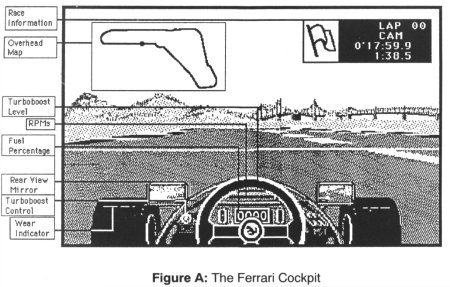
SHIFTING
The demo automatically puts you at the beginner driving level (F3).
At this level you don't have to worry about shifting gears - it'll happen automatically.
At more advanced levels, you'll use the joystick and fire button to shift gears.
See the "Joystick Controls" section at the end of this guide for more information.
CURVES
Take curves cautiously at first. It's very easy to oversteer or understeer and wind
up on the pilings. Let up on the accelerator going into the curve, use the brakes if
you have to and accelerate out of the curve. Use the Overhead Map to determine when you
are approaching a curve and brake accordingly. A useful tip is to steer left or right
into the bend and then, at the apex of the bend, just push the joystick forwards
(accelerate). The steering wheel will slowly straighteen up on its own, steering you
out of the bend.
FINISHING
Your first race runs for three laps. At the end you receive a breakdown of how you
did against the other drivers. Your driver number is 28, and your initials are "S.J."
(you can change these later of course, see "Race Control" later).
Select the green "Accept" button in the upper right-hand corner of the screen
when you are finished reading the standings, and you'll go to the pit.
SELECTING SCREEN REGIONS
Once you're in the pit, you should go to the track's paddock area.
You do this by selecting the Ferrari placard in the top right-hand corner of the screen.
The pit contains regions which you can select to perform other functions.
For instance, hold down the fire button while the pointer is on a grey area of the pit
floor. Continue to hold down the fire button and move the pointer around the screen.
As the pointer passes over "hot spots," it will change into an icon that represents
the function you can perform by selecting that spot - but nothing will happen until
you release the fire button. The icons for the various screen regions are also located
in the manual. If you want a detailed explanation for a particular icon,
simply look for the icon in the manual, and read the adjacent section.
THE PADDOCK
You can learn more about the pit by reading about it in the manual.
For right now, return to the track paddock by selecting the placard near the
upper right-hand corner of the screen. After a moment, the track paddock appears.
Move the pointer around while holding down the fire button to locate all of the hot
spots identified in Figure B.
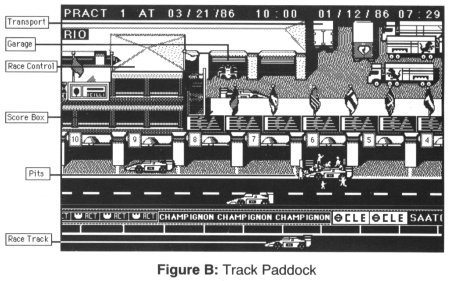
RACE CONTROL
When you locate the Race Control spot (a chequered flag icon) release the fire button
to select it. The Race Control panel that appears is your key to controlling many
aspects of Ferrari Formula One. For instance, select the track icon on the panel,
and a requester appears that contains all of the tracks from the 1986 Formula One
World Driving Championship.
The second track in the season, Jerez, is currently highlighted.
If you want to continue the season now, select the red "Cancel" button to leave Jerez
selected. Read the following sections about entering your name as a driver,
and saving and loading seasons before you begin the season.
If you feel that you need more driving practice, and would like to experiment with
car configurations select FIORANO to return to the Ferrari test track. Notice that
this also resets the date and time to the beginning of the season.
Select the green "Accept" button to confirm your track selection.
DRIVER NAME
Select the driver's helmet icon on the Race Control panel.
Enter your name in the "Text Entry" box of the requester,
and select the Accept button or press Return to confirm your name as a driver.
Now select the Accept button on the Race Control panel to go to the paddock of the
track you selected from the track requester in the previous section.
If you're going to begin a season, you should probably read "Your First Race"
in the manual. If you're going to Fiorano, then read "Fiorano Launching Your Career"
in the manual for a detailed description of the Ferrari test track.
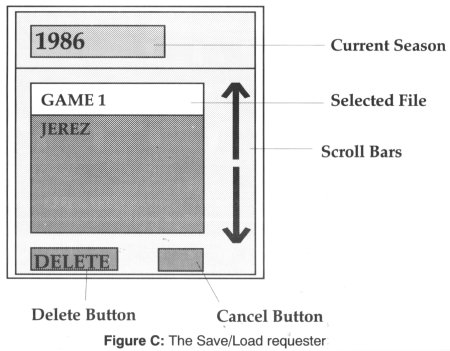 SAVING/LOADING SEASON STANDINGS
You will need a formatted, blank disk in order to save your season standings. To format
a disk follow these instructions:
SAVING/LOADING SEASON STANDINGS
You will need a formatted, blank disk in order to save your season standings. To format
a disk follow these instructions:
1. Turn on your disk drive and computer.
2. Insert your blank disk in the disk drive.
3. Type OPEN 1,8,15, "N0:SEASONS,EA and press RETURN.
4. Wait until the drive light goes off, then type CLOSE 1 and press RETURN.
SAVING
1. Bring up the Race Control panel.
2. Remove the Ferrari Formula One disk and insert your blank, formatted disk into the
drive.
3. Select the trophy icon to open the Save/Load requester.
4. If you want to delete an existing file, select the name of an existing file in the
requester and then select the blue "delete" button. The delete conformation
requester will now come up. Select the green "Accept" button to delete the file or
the red "Cancel" button to cancel this operation.
5. In the Save/Load requester, delete the text before the flashing cursor with the "DEL"
key and then type in a name for your file and press RETURN.
Note: do not use extensions (e.g. GAME.1) as you will not be able to retrieve the file.
6. The save confirmation requester will now come up. Select the green "Accept" button
to save the file or the red "Cancel" button to cancel this operation. Once this is saved
replace the Ferrari Formula One disk in your drive.
Note: You can only save race statistics. You cannot save the qualifying times
and pole positions you achieve before the actual race.
LOADING
1. Bring up the Race Control panel.
2. Remove the Ferrari Formula One disk and insert your blank, formatted disk into the
drive.
3. Select the trophy icon to open the Save/Load requester.
Click the button for the disk drive that holds the file you want to load ( A =internal drive, B =external drive). NOTE: If you have only one disk drive, eject the Ferrari Formula One disk and insert the disk containing the file.
4. In the Save/Load requester, select the name of the file you want to load and it will
become highlighted, then select it once more to choose it.
5. The load confirmation requester will now come up. Select the green "Accept" button
to load the file or the red "Cancel" button to cancel this operation. Once the file
is loaded, replace the Ferrari Formula One disk and resume your season right were you
left off.
FIORANO: DYNO ROOM - ADDITION
(Page 29 of your Ferrari Formula One Manual)
The performance graph displays fuel, torque and H.P. Fuel is in yellow, torque
in red and H.P. in green.
The control sliders for the dyno room are from top to bottom RPM, turboboost and
hours.
KEYBOARD COMMANDS
[LEFT ARROW] - Pauses on/off (while on the track).
[K] - Kill engine and go to the pit.
[P] - Pits next (in P mode only).
[0-9] - Turbo boost.
[F1] - Toggle C128 mode on/off. If you are running Ferrari Formula One on a C128, then
using this function will make the game run a little faster.
[R] - Cancel Mauro's changes on all open windows. (Pit & Garage only)
[G] - Use Mauro's settings on all open windows. (Pit & Garage only)
JOYSTICK CONTROLS
[FORWARD] - Accelerate
[BACK] - Decelerate
[LEFT] - Steer Left
[RIGHT] - Steer Right
[FORWARD AND FIRE] - Shift Up (i.e. towards 5th)
[BACK AND FIRE] - Shift Down (i.e. towards 1st)
RICK KOENIG
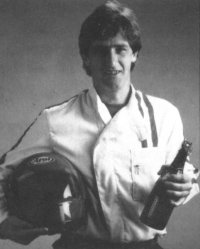 Rick Koenig became fascinated with computers while operating the computerized attendence
system in high school. Needless to say, Rick's name never showed up on the absentee list.
Rick's name never showed up on the absentee list. Rick's experience in racing games has
culminated in Ferrari Formula One.
Rick Koenig became fascinated with computers while operating the computerized attendence
system in high school. Needless to say, Rick's name never showed up on the absentee list.
Rick's name never showed up on the absentee list. Rick's experience in racing games has
culminated in Ferrari Formula One. He wanted to make a point-of-view racing game that would
capture Formula One racing. "It's the most exciting and sophisticated racing in the world",
Rick says, "and of course, Ferrari is a racing legend". Rick's hobbies are wind-surfing,
water skiing, four wheeling, and getting 'airborne' on his off-road motorcycle.
|